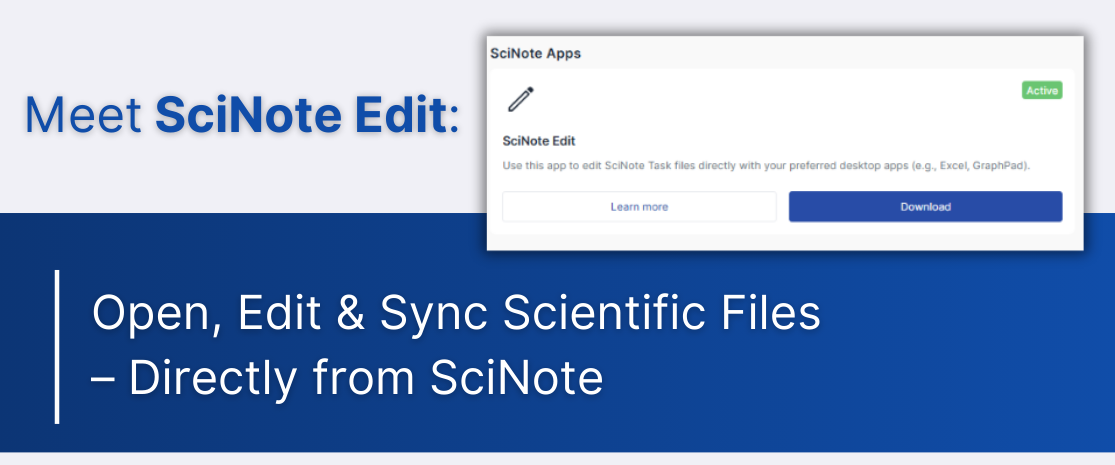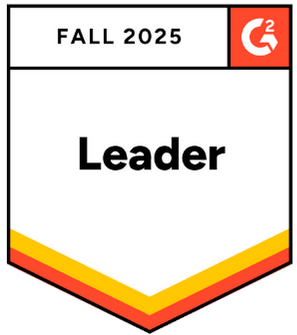Meet SciNote Edit: Meet SciNote Edit: Open, Edit & Sync Scientific Files – Directly from SciNote
Working in a digital lab environment doesn’t mean you should give up the tools you already trust. Whether it’s Excel for assay results or GraphPad Prism for data visualization, scientists often rely on specialized desktop applications that can’t be easily replaced by cloud alternatives.
Until now, editing files stored in your electronic lab notebook required downloading, editing, saving, and then uploading, which creates time-consuming manual steps and risking version confusion.
To simplify this process, we developed SciNote Edit.
With SciNote Edit, you can open and edit any compatible file directly from SciNote using your native desktop software (like Microsoft Word, Excel, GraphPad Prism, and others). Once you hit “save,” your updates are automatically synced back to SciNote. No downloading, uploading, or platform-switching required.
What Is SciNote Edit?
SciNote Edit is a desktop companion application available for macOS (11+) and Windows 10/11. It integrates seamlessly with SciNote ELN, enabling scientists to open and edit attachments stored within SciNote protocol steps, tasks, or results, using the file’s original desktop application.
Whether you’re updating an experimental spreadsheet, fine-tuning a molecular structure, or annotating a graph, your edits are captured and synced instantly back to your ELN record.
This makes SciNote Edit ideal for any lab that relies on native desktop tools as part of their daily scientific workflow.

Screenshot 1: Opening a GraphPad Prism file after SciNote Edit installation
How to Get Started with SciNote Edit
Step 1 – Download & Install
You can install SciNote Edit directly from the Add-ons section inside your SciNote Web interface. (Available for Windows 10/11 and macOS 11+)
* SciNote Edit is available to all Premium plan users.
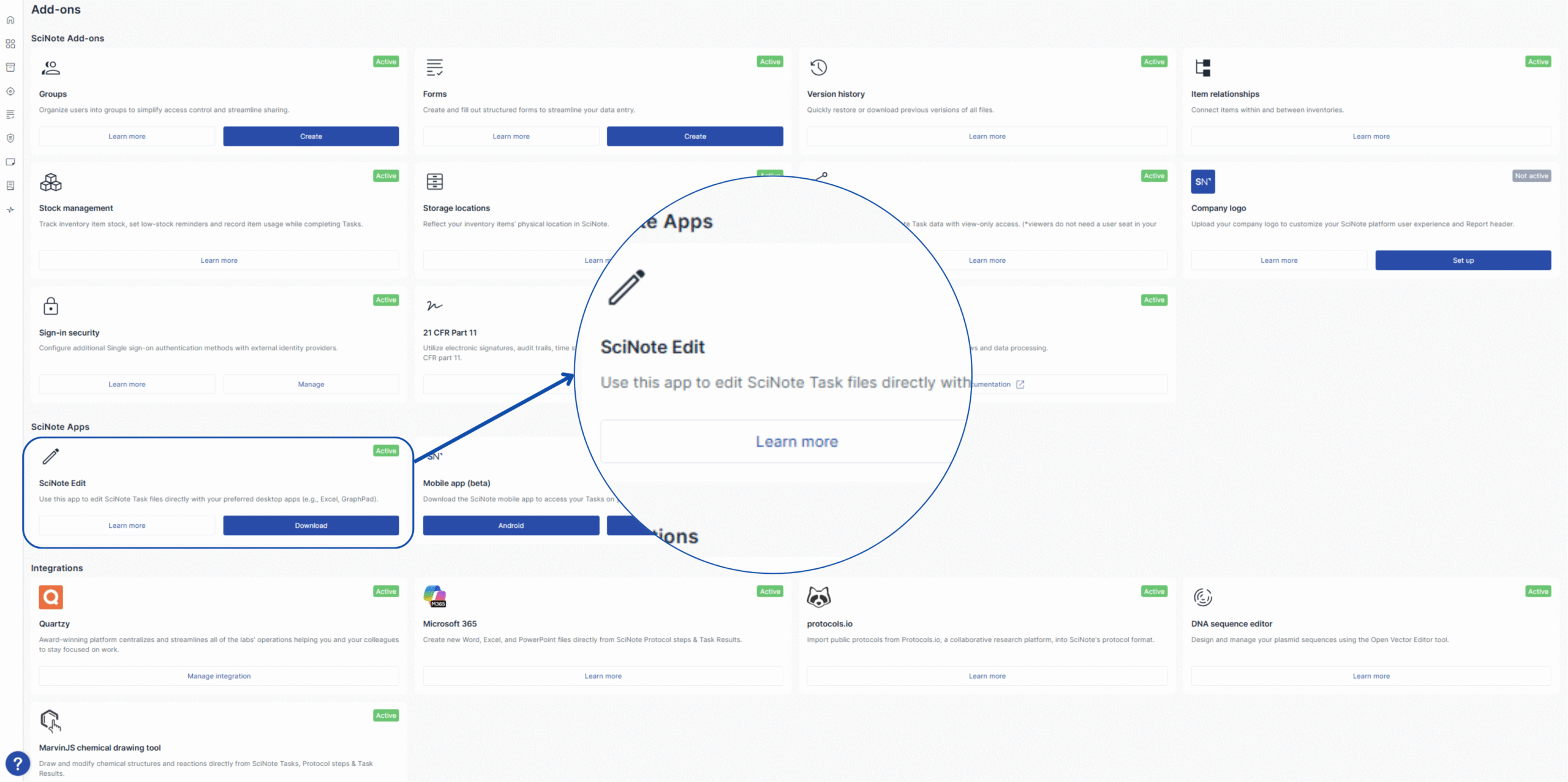
Step 2 – Click to Launch
Once installed and running, you’ll see a new option next to file attachments in your tasks or protocol steps: “Open in Desktop App.”
Step 3 – Edit and Save
The file opens in your local application (e.g., Excel, Word). Make your changes as usual. When you save the file, updates will immediately sync back to the original record in SciNote.
Step 4 – Continue Working
Once saved, your experiment history remains complete and traceable, no extra upload steps or file renaming required.
For more information, visit our knowledge base article: How to use SciNote Edit to open and edit attached files?
Still digging through your “Downloads” folder? With SciNote Edit, your files stay traceable, organized, and right where they belong, streamlining the tools your team relies on.
Connect with our team to see how SciNote Edit fits into your workflow.
Enjoy your SciNote Edit’ing!