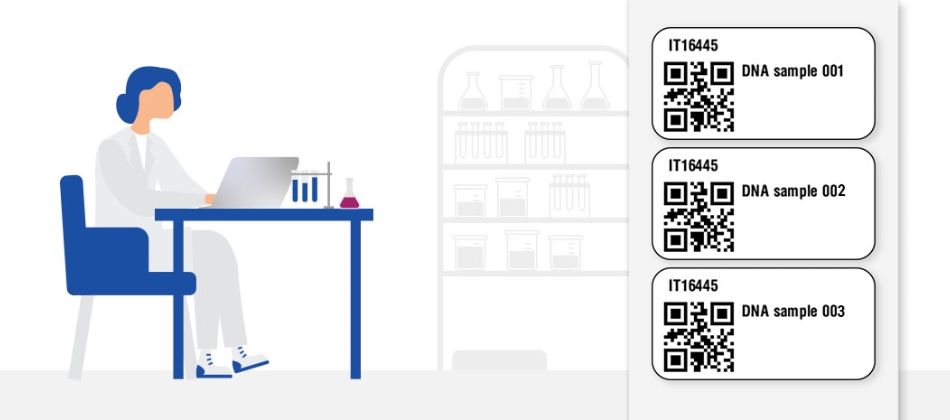Barcodes and label printing in SciNote
![]() 3 min read
3 min read
With this release SciNote inventories are becoming even more advanced! All inventory items now have a barcode and the option to print the inventory item labels with the barcode via FLUICS or Zebra label printer.
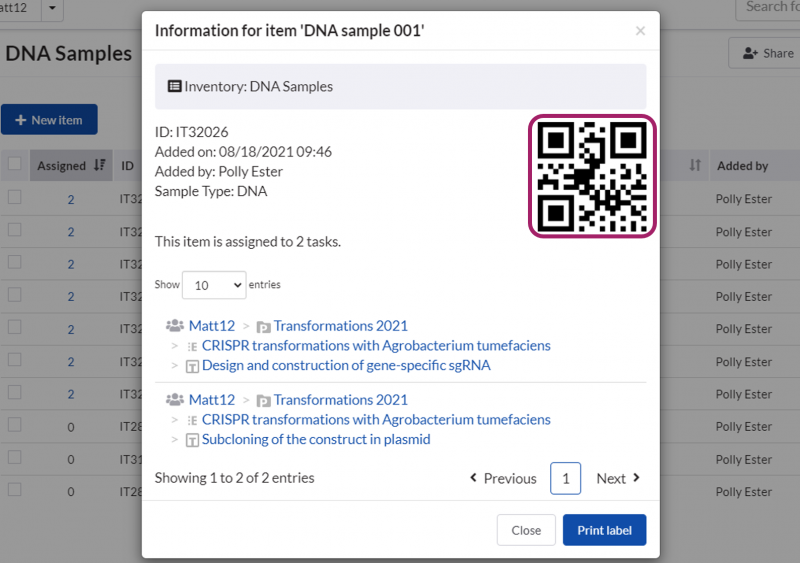
The QR code encodes the existing inventory item ID, to which we now added the prefix “IT” to specifically denote the Inventory Item ID (e.g. IT123).
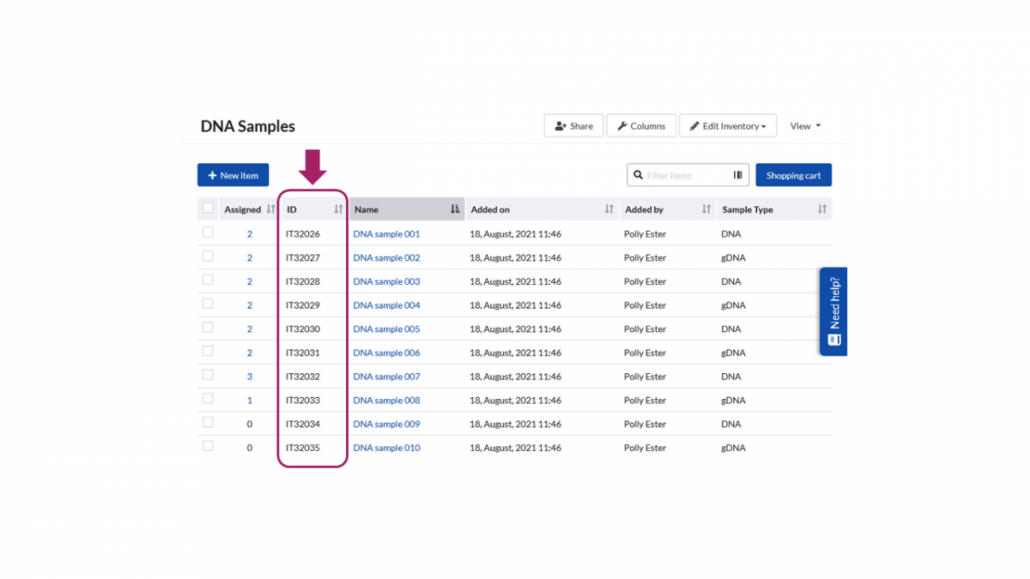
Label Printing
You now have an option to print the inventory item labels directly from SciNote. You can print individual or multiple labels by FLUICS printer from SciNote inventory by a single click on the “Print label” button.
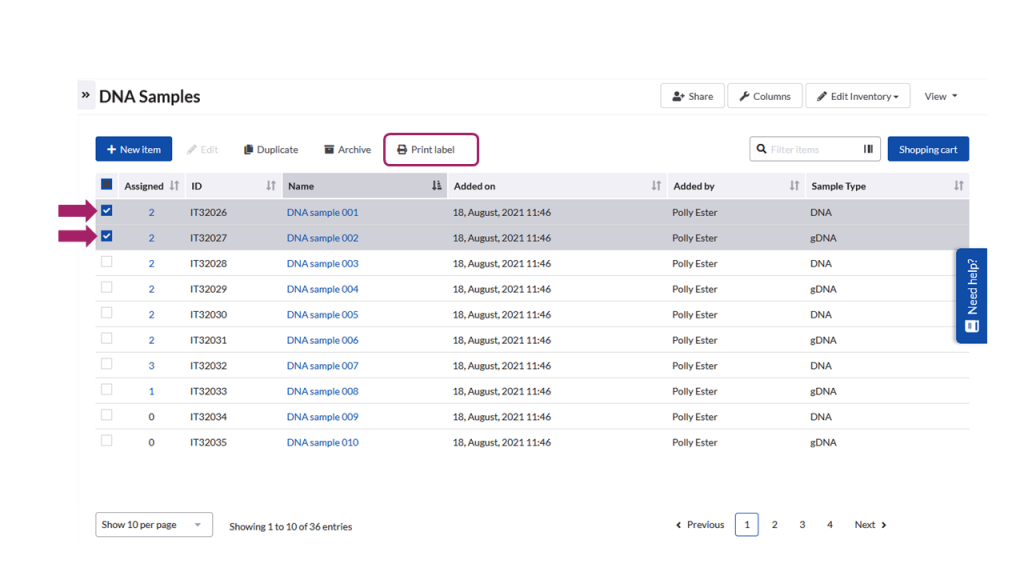
Currently, SciNote supports printing on yellow adhesive Cryo labels, perfectly sized for the lab sample tubes (25 mm x 13 mm; 1 inch x 0.5 inch). The printed labels include the following information:
- QR code, which encodes the Inventory Item ID
- Inventory item ID
- Inventory Item name (as many characters fits on the label)

With a barcode reader you can easily find the labeled item in your SciNote inventory by clicking on the barcode icon inside the filter input field and scanning the item of interest.
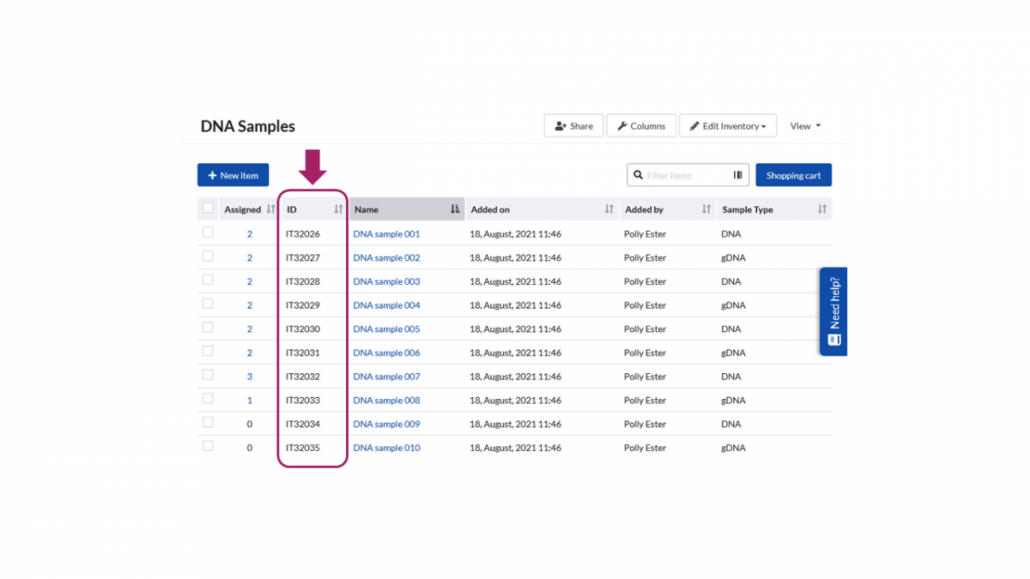
At the moment printing of the labels is possible via FLUICS and Zebra label printers. FLUICS printers are easy to set up and use.
In the future, SciNote plans to support some other printers and other label formats as well.